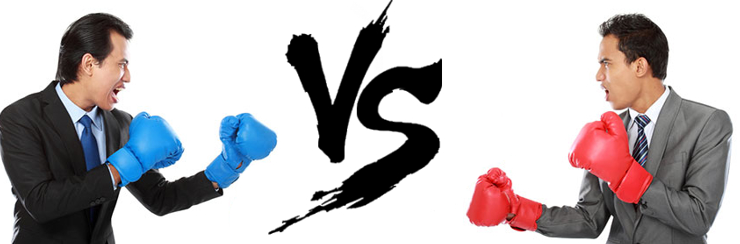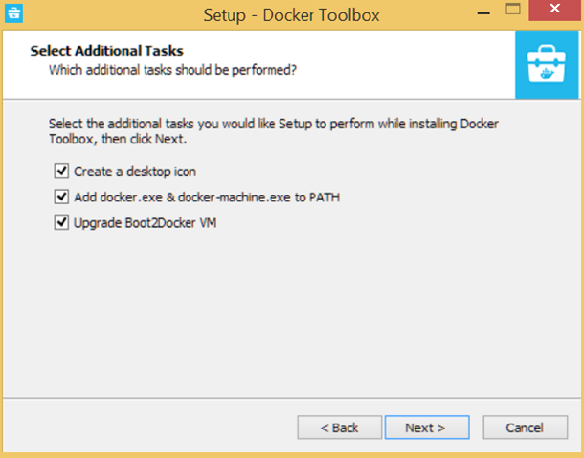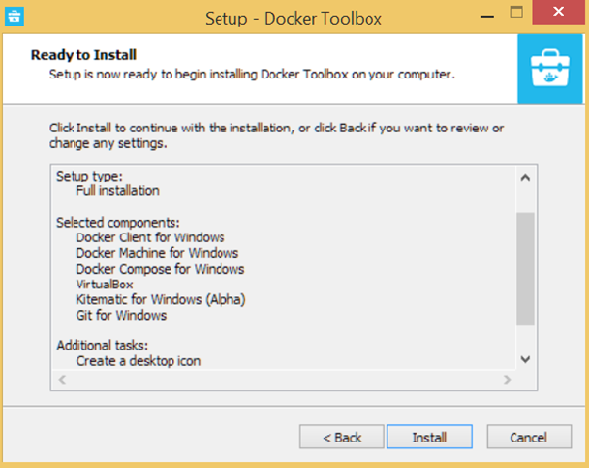Install SQL Server 2019 via Docker Container on Mac OS X
In a previous post, I wrote about setting up SQL Server 2019 via Docker container on Windows 10. Microsoft has championed the fact that they support more than just Windows. I decided to put that to the test and try running SQL Server 2019 on on Mac OS X using Docker. I figure Docker is Docker on pretty much everywhere it’s running, so this should be a piece of cake.
Read More