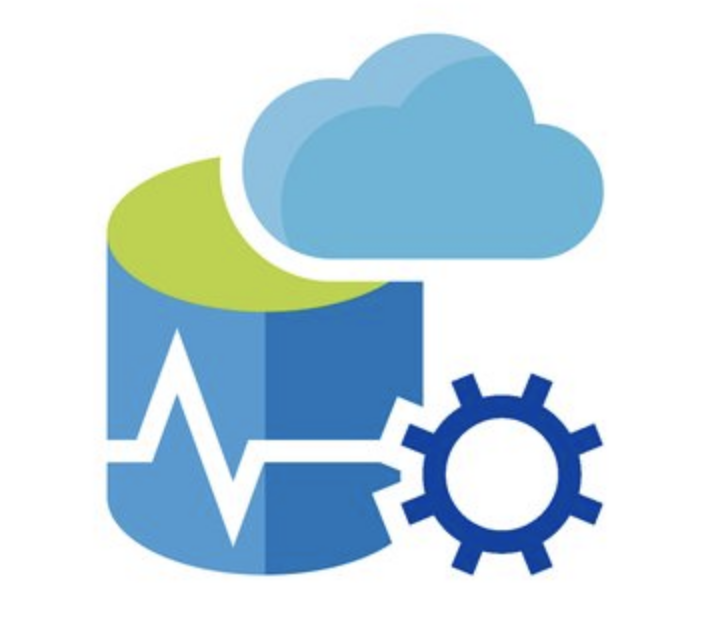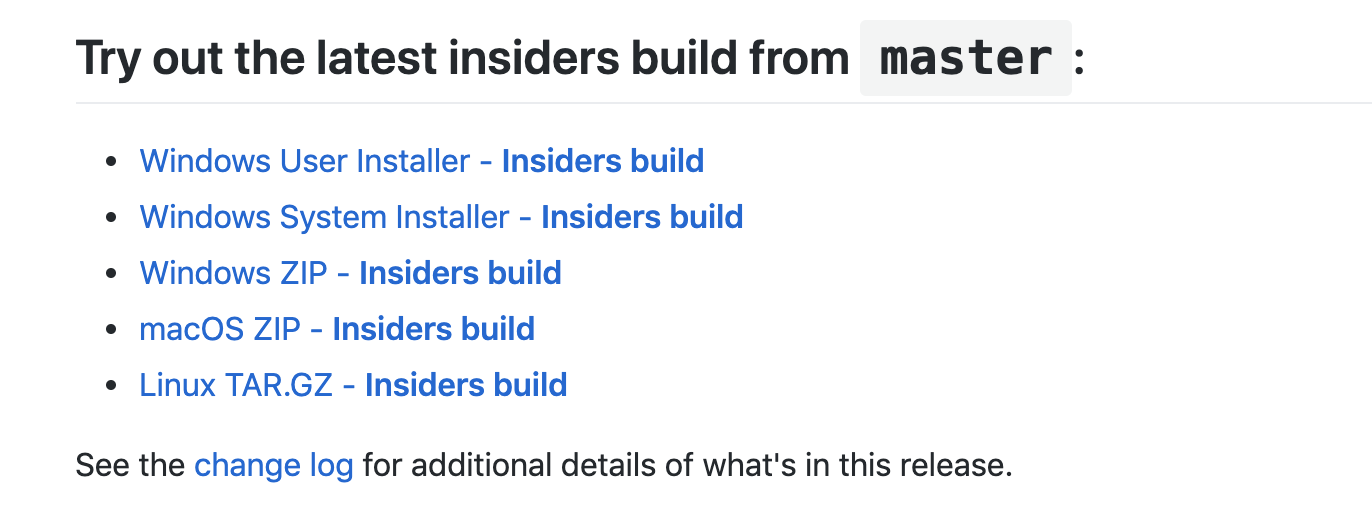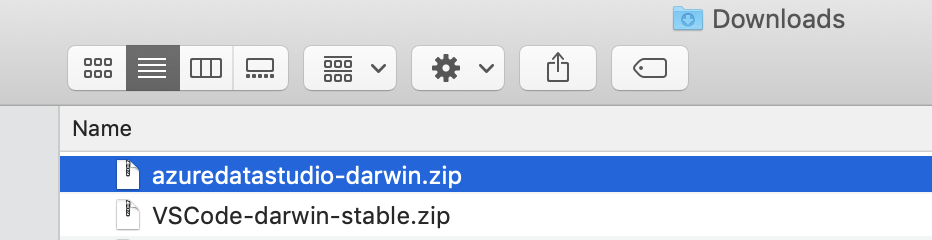Installing Azure Data Studio on Mac OSX
In this blog post, I describe the installation process for Azure Data Studio on Mac OSX. I’ve decided to download and install the “insiders build” from GitHub. This version is the most recent one available and includes all the latest bug fixes, enhancements, and fetures.
Step 1. Download the Azure Data Studio zip
The file can be downloaded from https://github.com/microsoft/azuredatastudio . Scroll down to the page to find the insiders build.
Step 2. Unzip the file - azuredatastudio-darwin.zip
My file was saved in the downloads folder. Your location could be different based on your settings. A double-click will unzip the file.
Step 3. Drag and Drop the file to the Applications Folder
Step 4. Execute the file.
When you first run the file, you might need to authorize the app to run since it came from GitHub instead of the Apple App Store. Future app launches shouldn’t require authorization.
I recorded a short video of the process.
For those familiar with installing apps on a Mac, it should be pretty straight forward. For people just starting out, the hope is that this video helps.