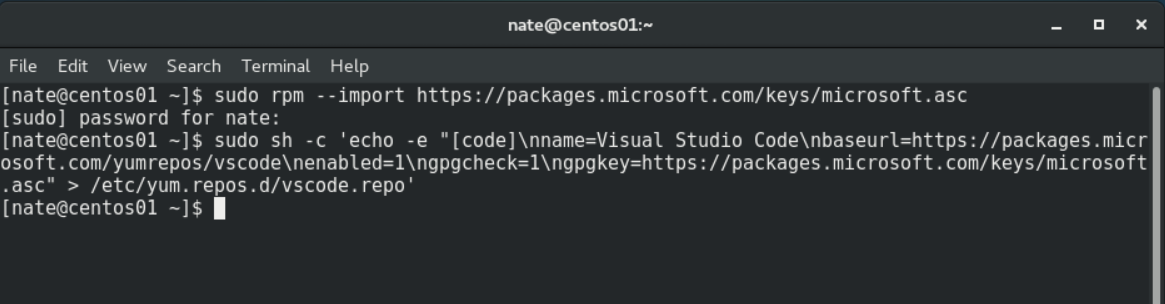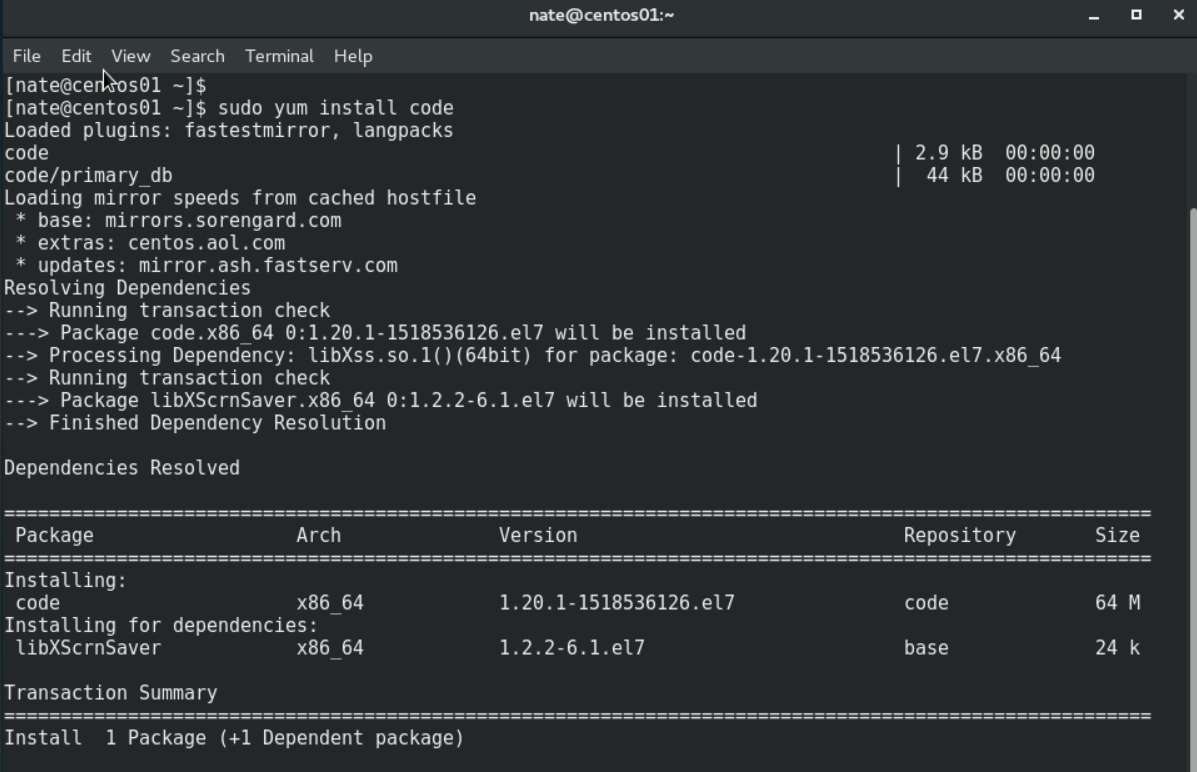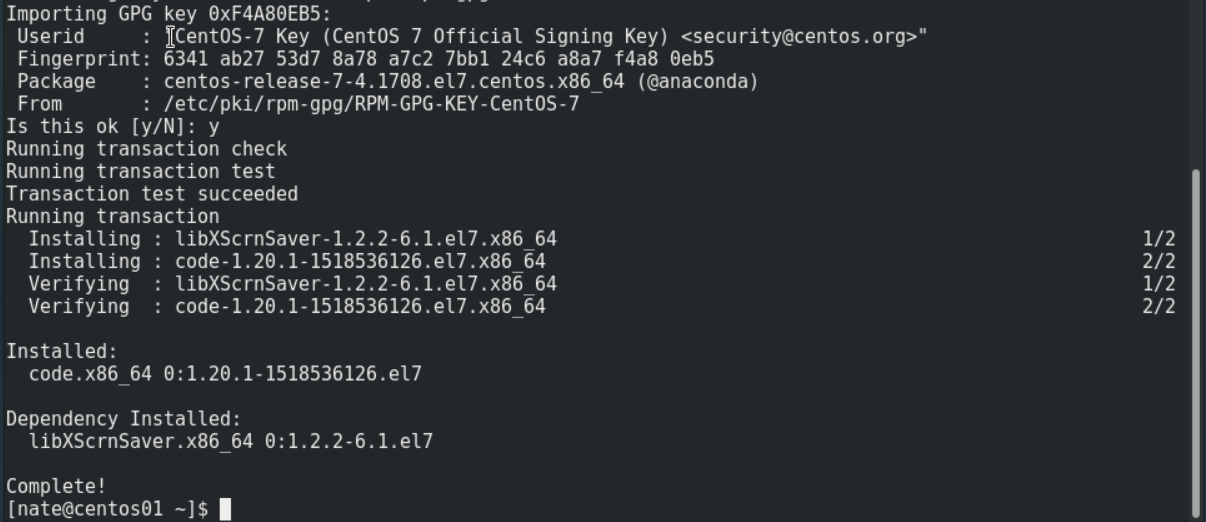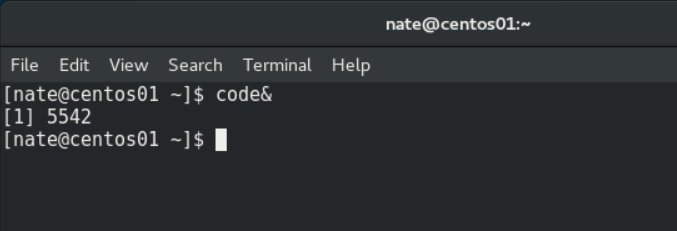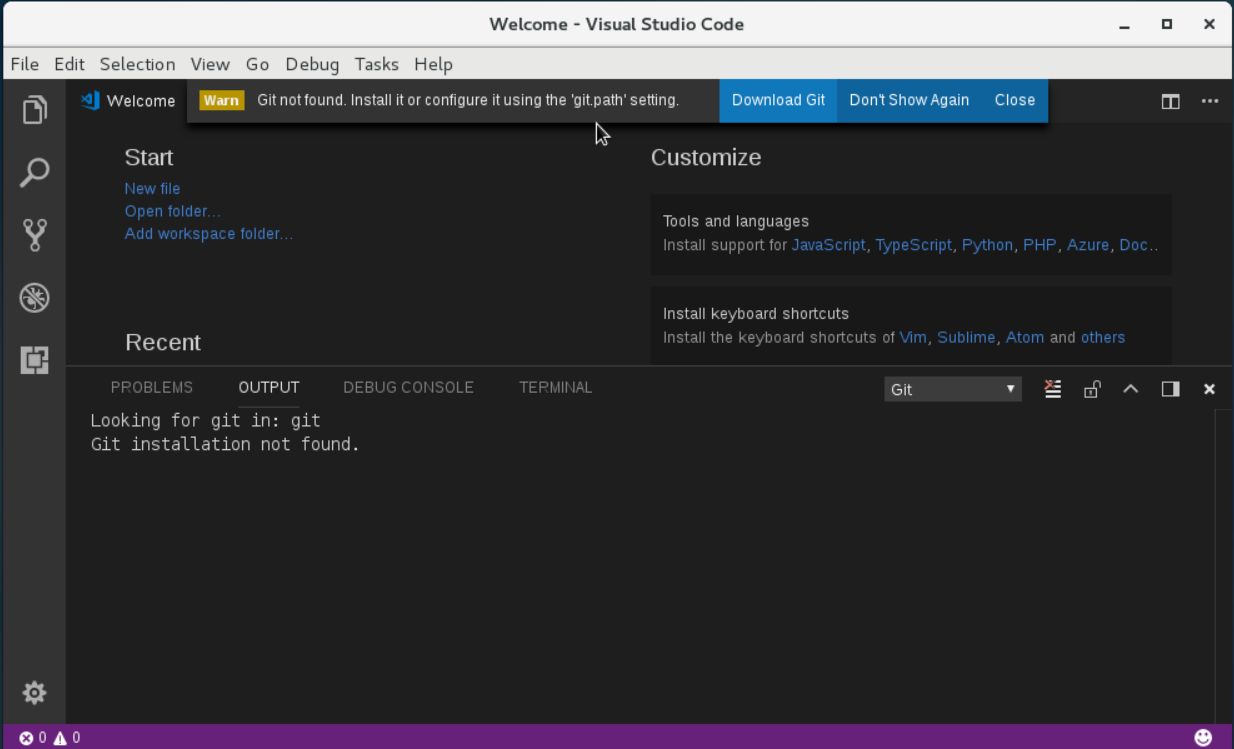Install CentOS 8 on VMware Fusion 11.5 Error - Pane is Dead
Problem:
Installing CentOS 8 on VMware Fusion 11.5 produces an error.
“Pane is dead” appears at the bottom of the screen. Rebooting doesn’t make the problem go away.
Solution:
The easiest solution I can find is to conduct a custom install selecting Red Hat 8 as the OS and set the BIOS type to UEFI. When the virtual machine boots, attach the CentOS 8 .iso file, reboot, and continue the install as normal.
Root Cause:
As best I can figure it, the root cause seems to be tied to how Fusion identifies CentOS 8. Fusion appears to identify it as “CentOS 5 or earlier 64-bit” which has either hardware settings, drivers, or both, that are incompatible with the CentOS 8 installer.
Edit:
While I used UEFI, the custom install option will also work with “Legacy BIOS” selected.