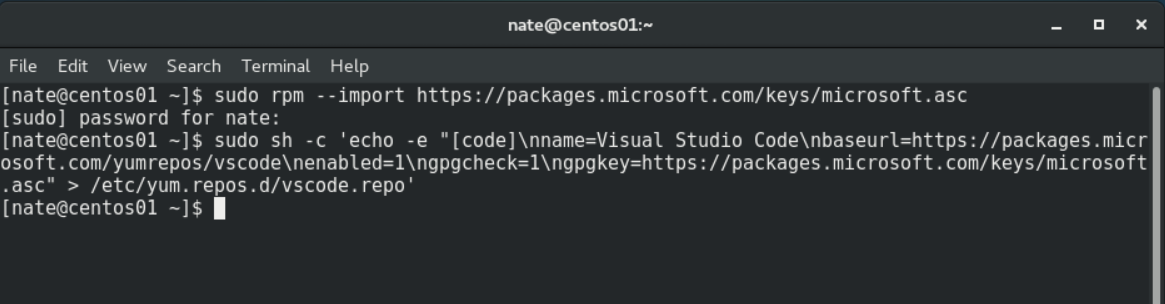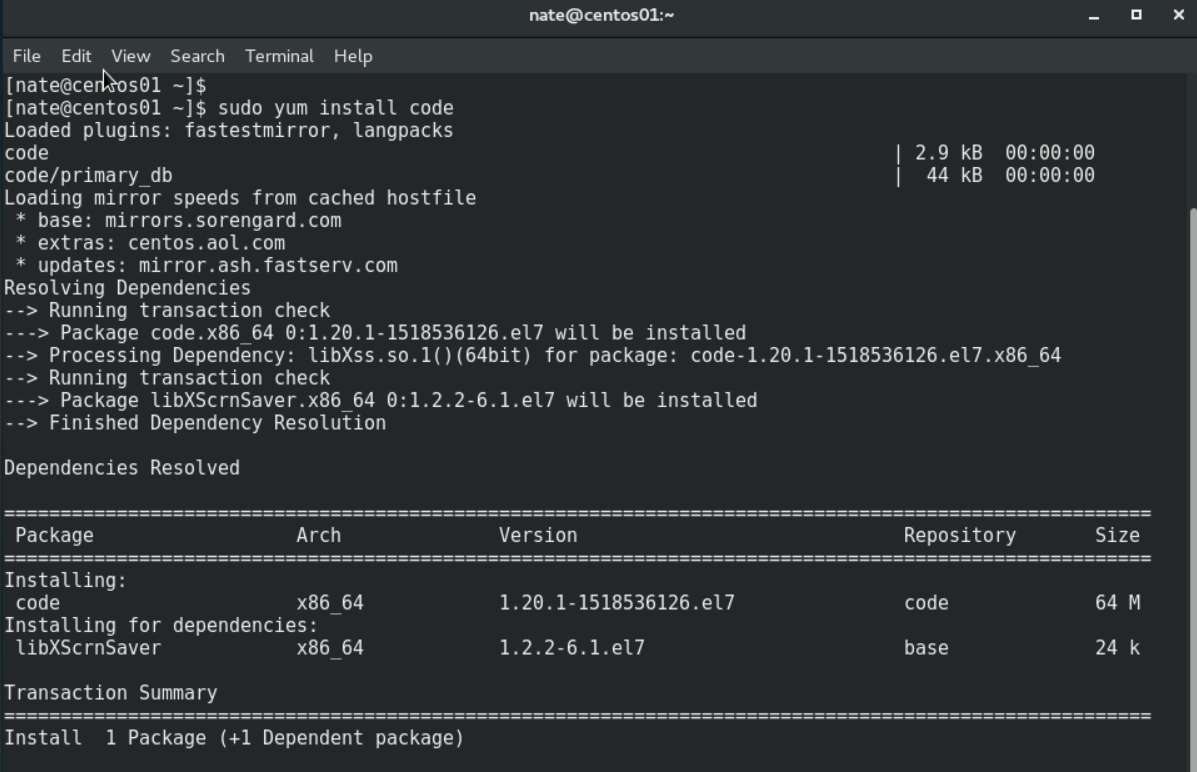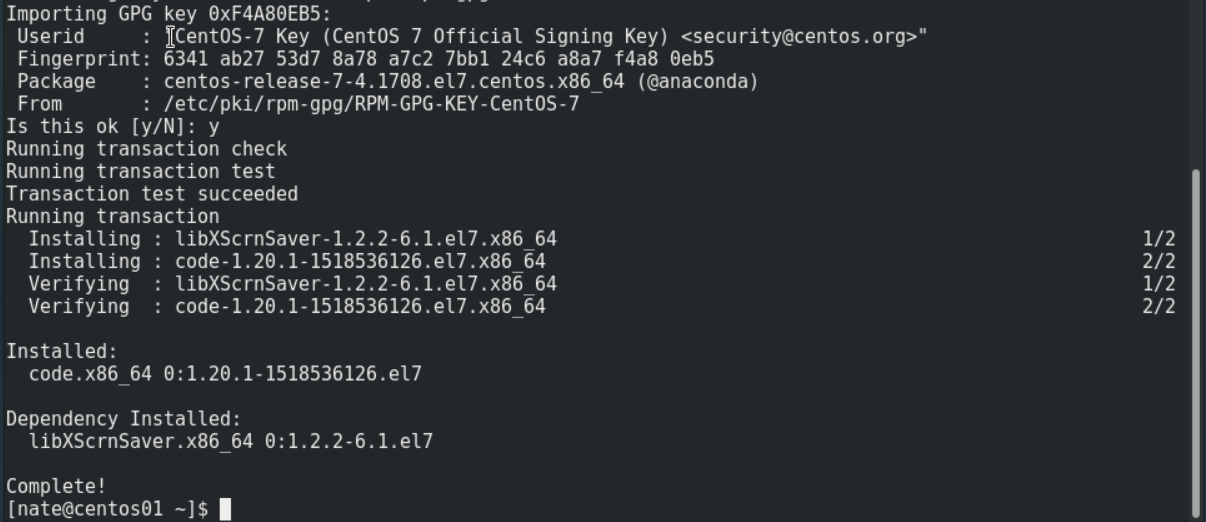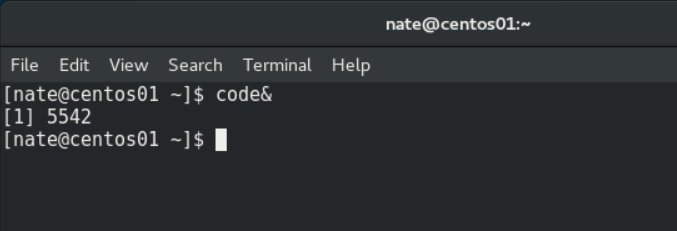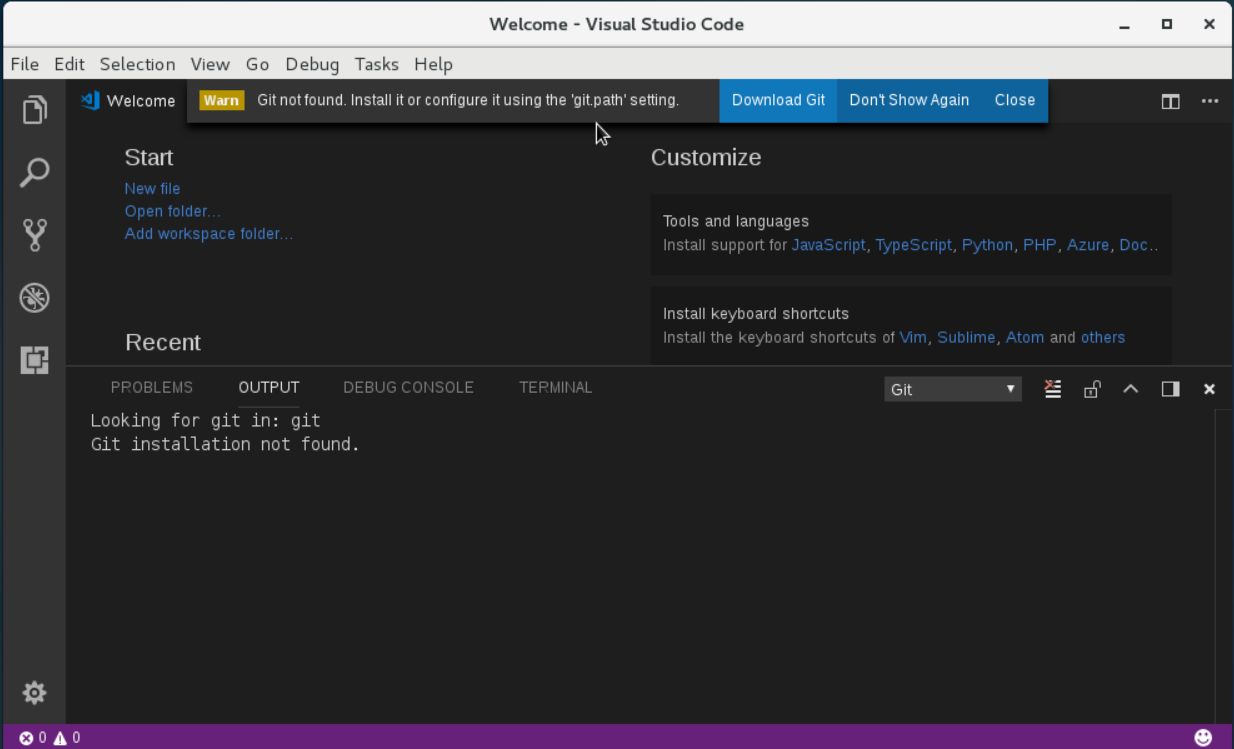Installing Microsoft Visual Studio Code on CentOS 7
Microsoft has recently released several cross-platform tools for managing code and databases. It's possible that these tools either would not have been developed previously, or would have been made available exclusively for Windows. But as they say, the times are changing. Microsoft's CEO Satya Nadella has promised a new Microsoft, and here it is.
Visual Studio Code is a tool which represents this "new" Microsoft. It's open source, it's free, and it can be used on Windows, MacOS, and Linux OSes. Moreover, there is extensive context sensitive support of multiple programming languages - even non-MS languages. VS Code is a very modern editor offering built-in support of get, modular extensions, and it also offers "IntelliSense," a feature that "provides smart completions based on variable types, function definitions, and imported modules."
Installation of VS code on Windows is pretty straight forward, so I decided to try the process on a recent distribution of CentOS 7. Specifically, I used the CentOS OS below.
The installation Instructions for Fedora and RHEL variants can be found here: https://code.visualstudio.com/docs/setup/linux#_rhel-fedora-and-centos-based-distributions
Step 1. Install the correct keys for the MS repo
Step 2. Install VS Code. Answer "y" if there are needed dependencies.
That's it! VS Code is ready to execute. It is not recommended to run VS Code with elevated permissions, so sudo is not needed. Once running, you may discover that you need to also install Git if it isn't already installed.